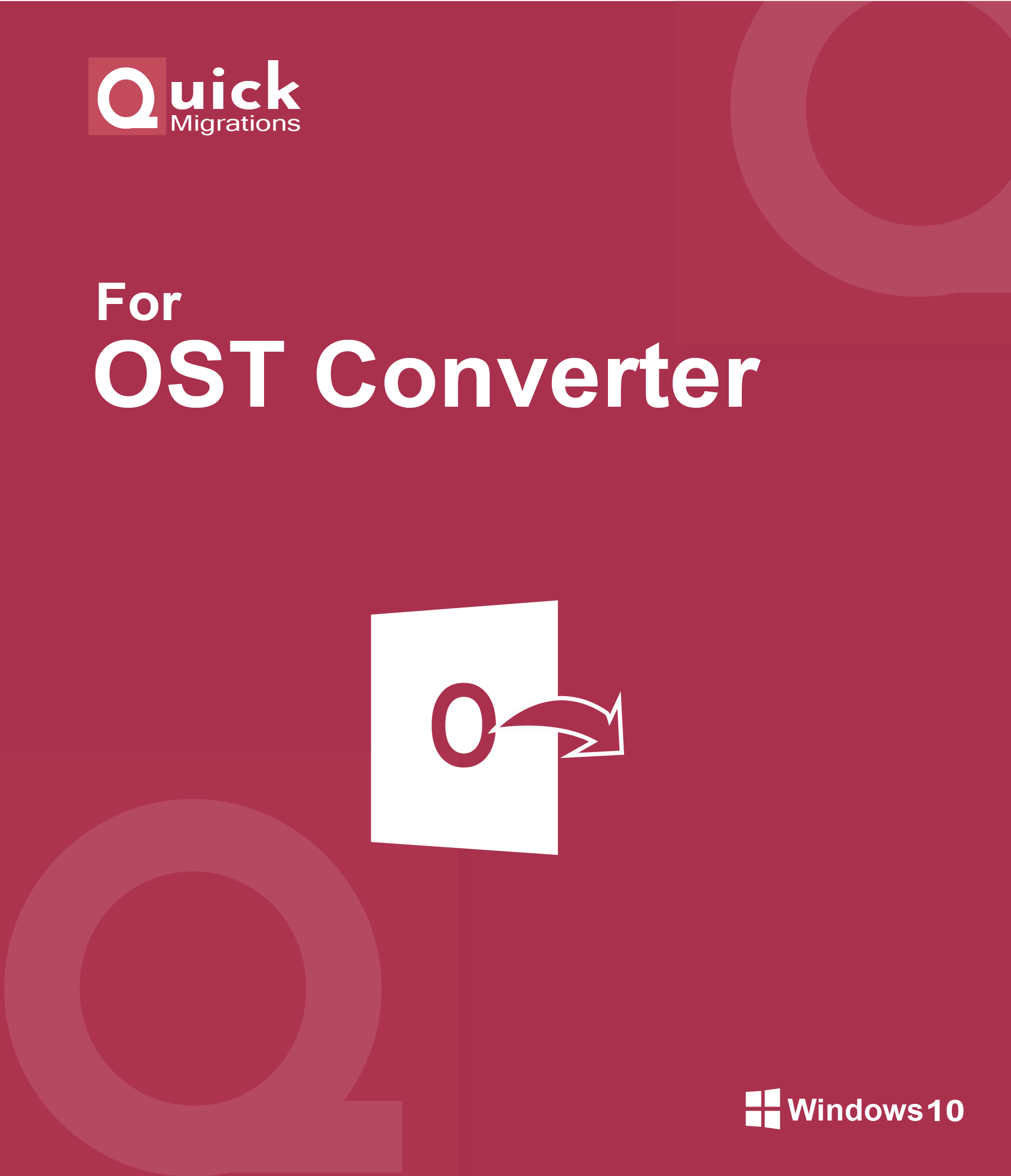Download & Install
Download QuickMigrations for MBOX to PST tool and install it in any Windows OS system.
Launch & Browse MBOX file
Run the application and activate free Demo or Full version. Press on the Add file button to load MBOX file into the software. You can also load bulk mailbox and import it to Outlook simultenously.
Save Location
Click on the browse icon to store MBOX file in local drive or folder.
Select Conversion Method & Export
Select single or separate PST option then click on the Export button to initiate the migration from MBOX to Outlook PST.